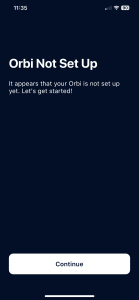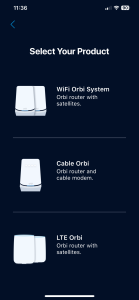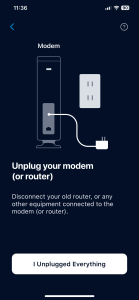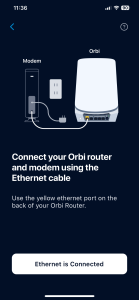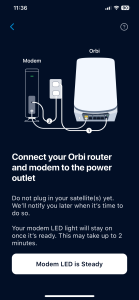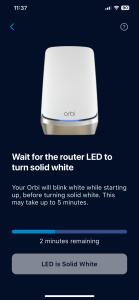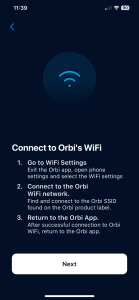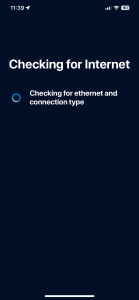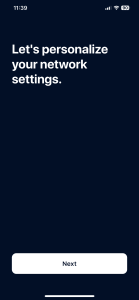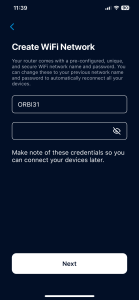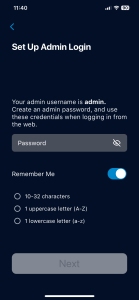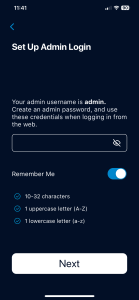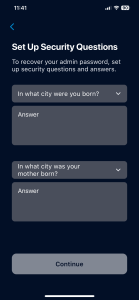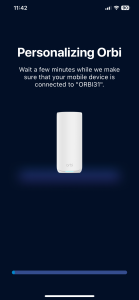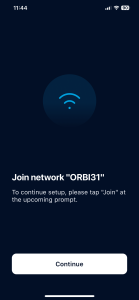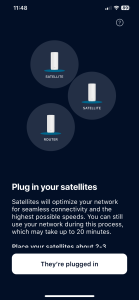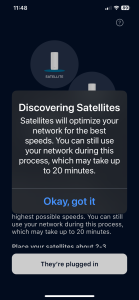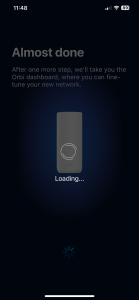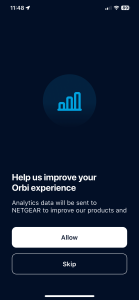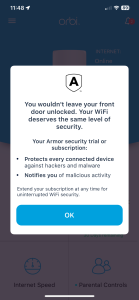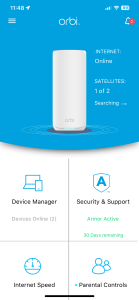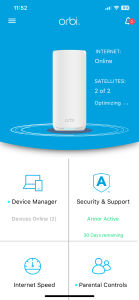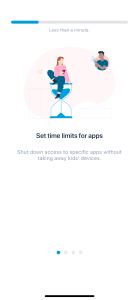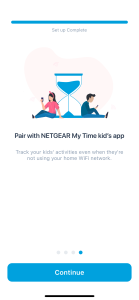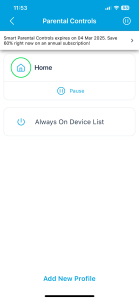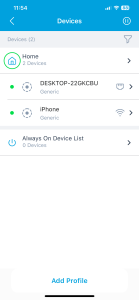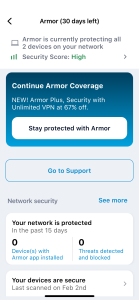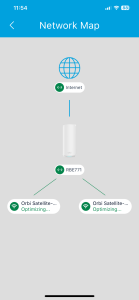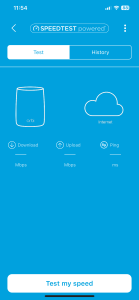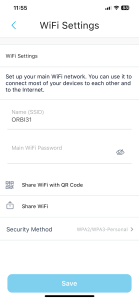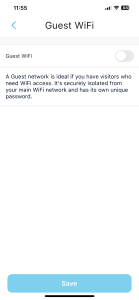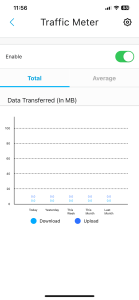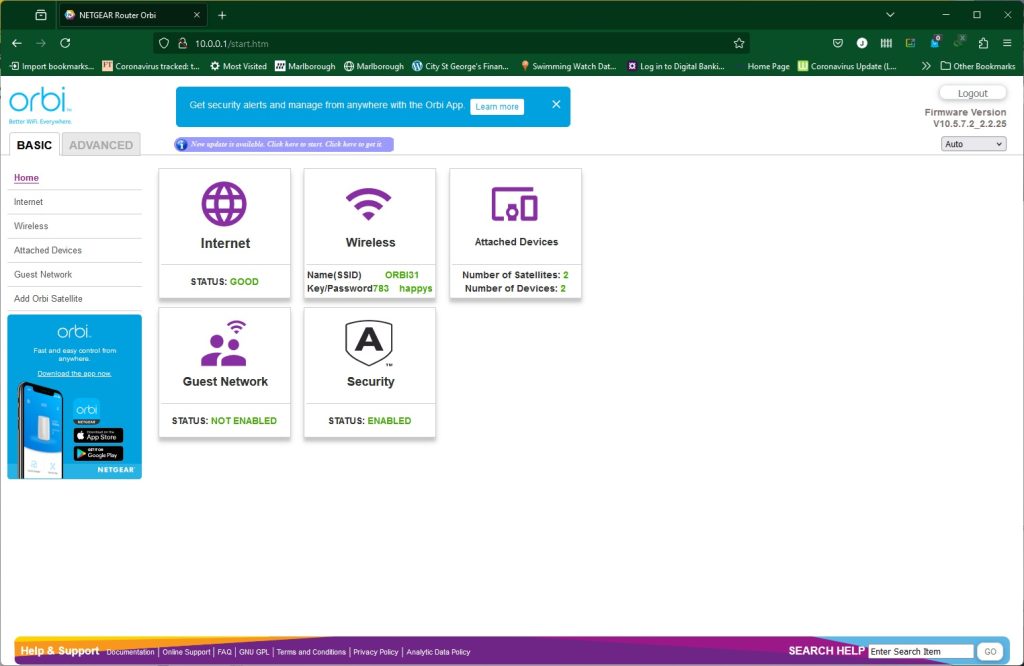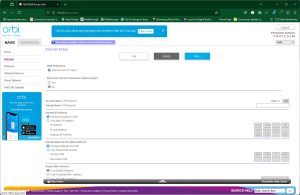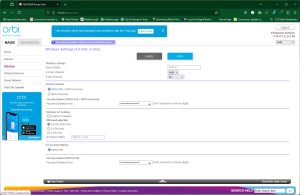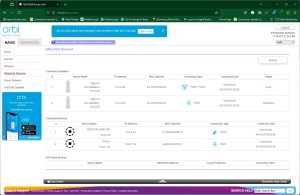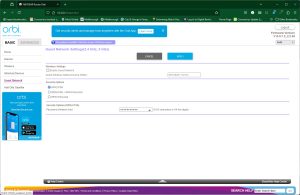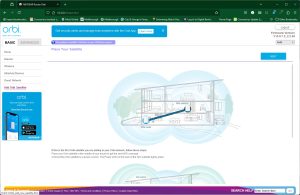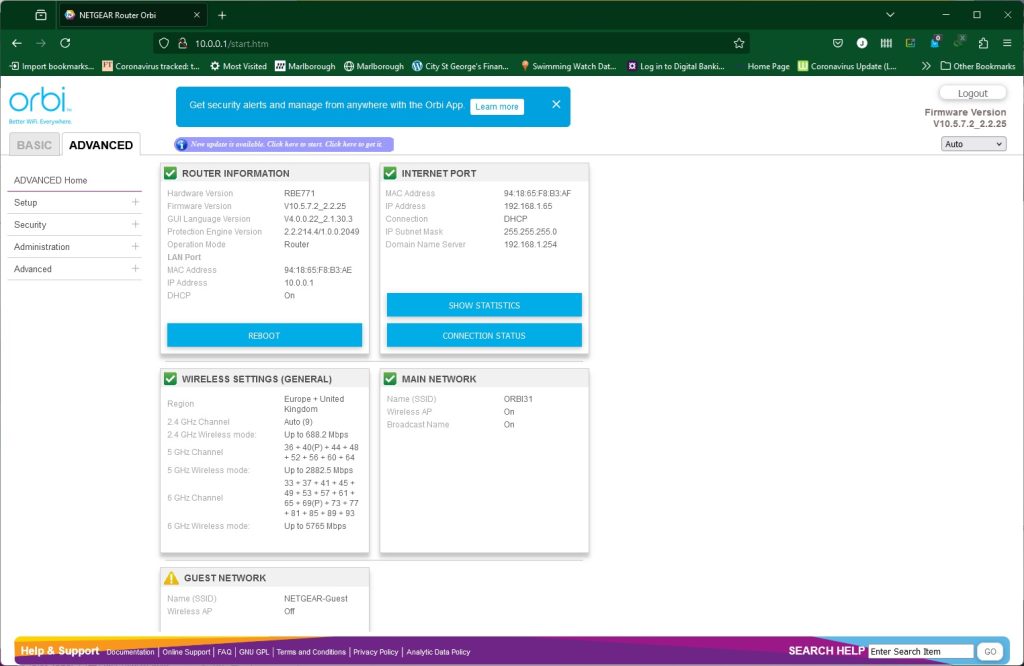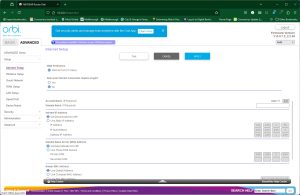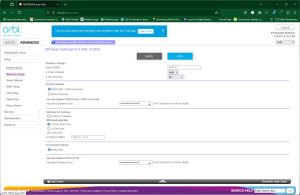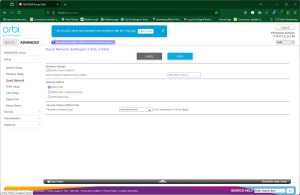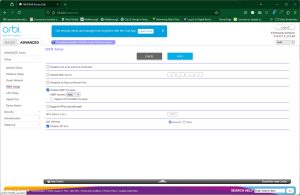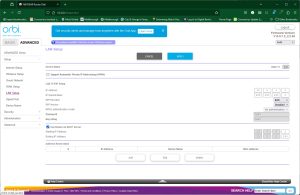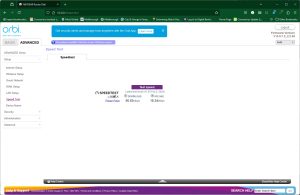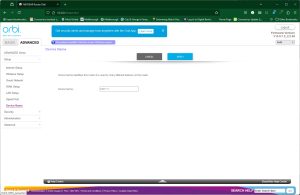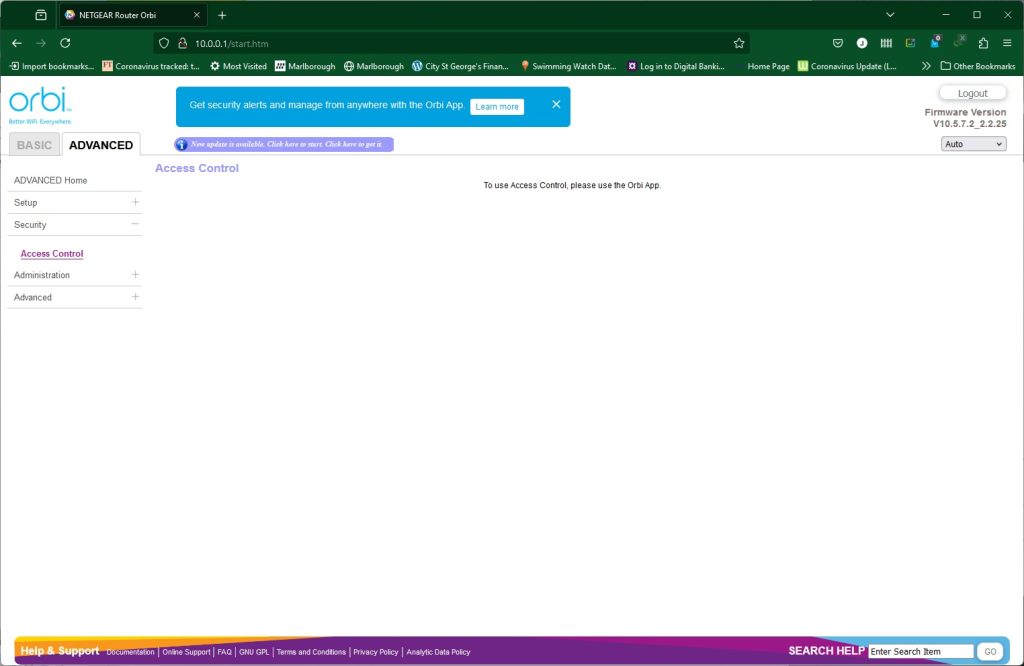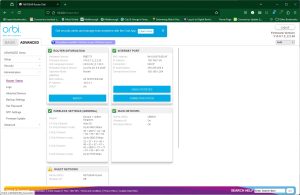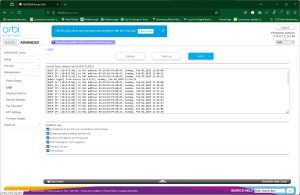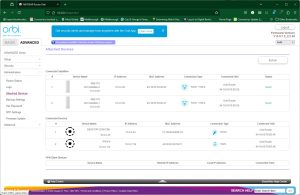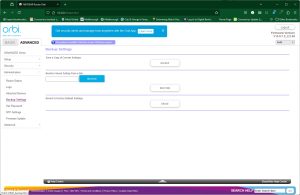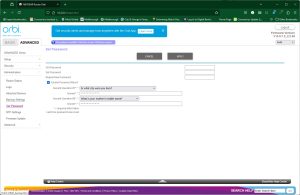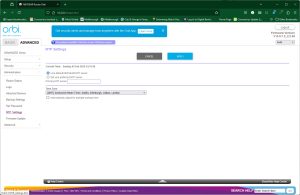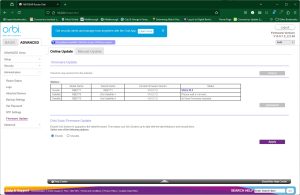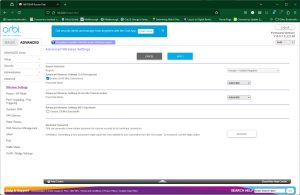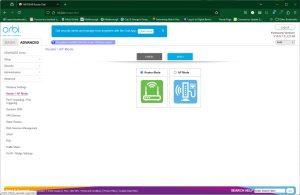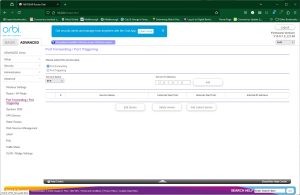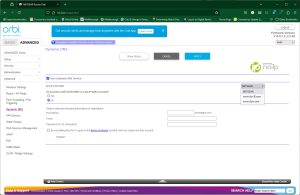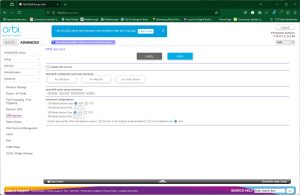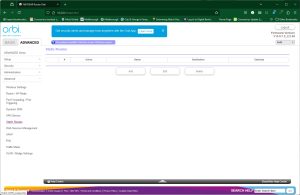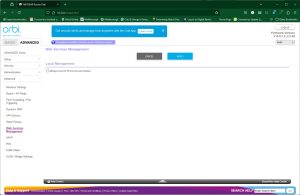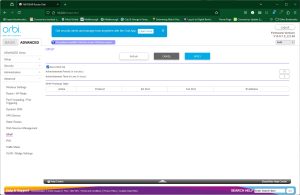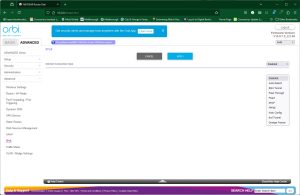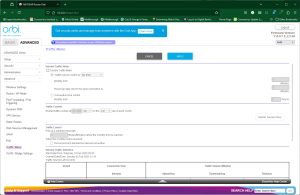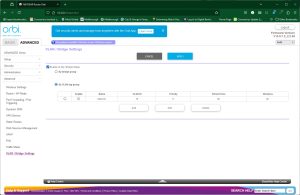NETGEAR follows the norm and focuses on its Orbi smartphone app for basic setup. A card inserted into the box prompts you to install this, and then guides you through the process to configure your router and satellites.
The smartphone app wizard first sets you up with a NETGEAR account, or you can log into an existing one. It will then prompt you that your Orbi isn't configured, and will guide you through the process, starting with plugging everything in. You then connect to the Orbi's WiFi using the details on the front of the router or on the bottom of any of the devices. You're then led through creating your WiFi network, setting up an admin login plus security questions, and adding the satellites to the mesh.
Once your system is operational, you can get into the smartphone management interface, starting with a prompt to enable the rather meagre 30-day trial of NETGEAR's Armour system. Initially, your system could still be finding and optimising the satellites. You'll also be prompted to configure Parental Controls, another subscription-based service, which costs £59.99 a year although you get 60% off for the first year, so it's £24.
The smartphone admin interface isn't that packed with features. You can see what devices are on the network (both wired and wireless), you can check your mesh topology, and you can perform a broadband speed test. You can also change your WiFi settings, create a guest WiFi network, and turn on the Traffic Meter to assess bandwidth usage. And that's pretty much it. If you want more fine control over the router's behaviour, you will need to head to the Web interface.
The Home tab in the Basic section gives you an overview of the Orbi system's current settings.
Further tabs in the Basic section let you change the way your broadband connection behaves, change your wireless settings (which includes setting up a dedicated WLAN for Internet of Things devices), browsing wired and wireless devices currently attached to the router (including the satellites), setting up a guest WiFi network, and adding more Orbi satellites to your mesh.
The Advanced section Home tab provides a similar overview to the Basic section, only with more detail.
The Setup tab includes some of the same features as found in the Basic section. You can configure your broadband connection, alter your wireless settings and create a guest network. There are a few security options in the WAN section, including nominating an IP for a DMZ. The LAN setup enables you to configure the IP for the router and the range it offers for its DHCP server, as well as reserving specific IP addresses for certain devices.
You can perform a broadband speed test here and change the router's network name as well.
Access control is only available via the smartphone app, which makes you wonder why there is a tab for it in the Web interface.
In the Router Status section you get yet another overview of the current main settings. You can browse the activity logs and choose which ones to track. There's another view of attached devices, and you can backup your router settings, as well as changing the admin password plus security questions. Although NETGEAR has its own NTP time server to set the router's clock, you can choose to use a different one if you want. Finally, the Firmware Update section will scan the router and satellites to see if there is new software to install.
In the final Advanced tab (so that's Advanced Advanced…) you can more finely tune how your wireless network operates. You can switch the router to AP mode, and configure port forwarding so devices on the local network can serve certain ports to the public Internet. Some of the presets here are laughably old, like ICU, Real-Audio, and Quake 2. But you can set up your own custom options as well. To go with this, there is support for Dynamic DNS services from NETGEAR itself, No-IP and Dyn. The Orbi router can also act as a VPN server using the OpenVPN system, with instructions how to setup clients for Windows, MacOSX, iPhones and Android.
You can create static routes, configure the router's Web management interface to use encrypted HTTPS only, toggle UPnP support, and turn on IPv6 through a variety of different systems. Finally, the Traffic Meter is available here (with more options than the smartphone app) and VLANs can be configured.
Overall, the smartphone app is rather limited, but there's still plenty in the Web interface. We would have liked to have seen service-specific QoS abilities, but this is a general-purpose mesh system rather than being gaming focused, so the lack of features for the latter is understandable. Although NETGEAR's standalone routers generally offer even more granular configuration detail, there's not much missing that a general user would miss, other than storage sharing (which would require a USB port). It is unfortunate that the more powerful security and parental control capabilities require subscriptions, however.
 KitGuru KitGuru.net – Tech News | Hardware News | Hardware Reviews | IOS | Mobile | Gaming | Graphics Cards
KitGuru KitGuru.net – Tech News | Hardware News | Hardware Reviews | IOS | Mobile | Gaming | Graphics Cards