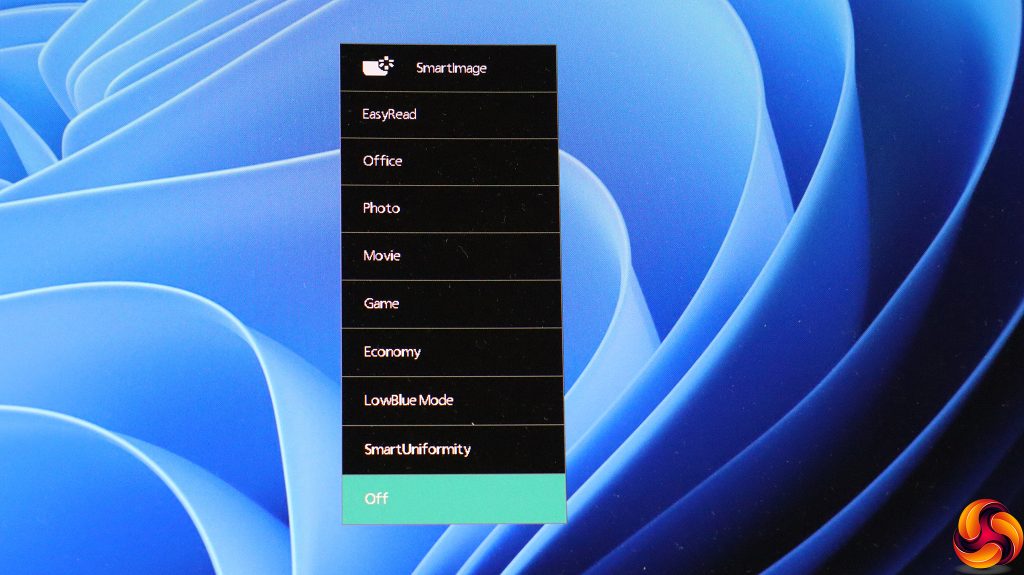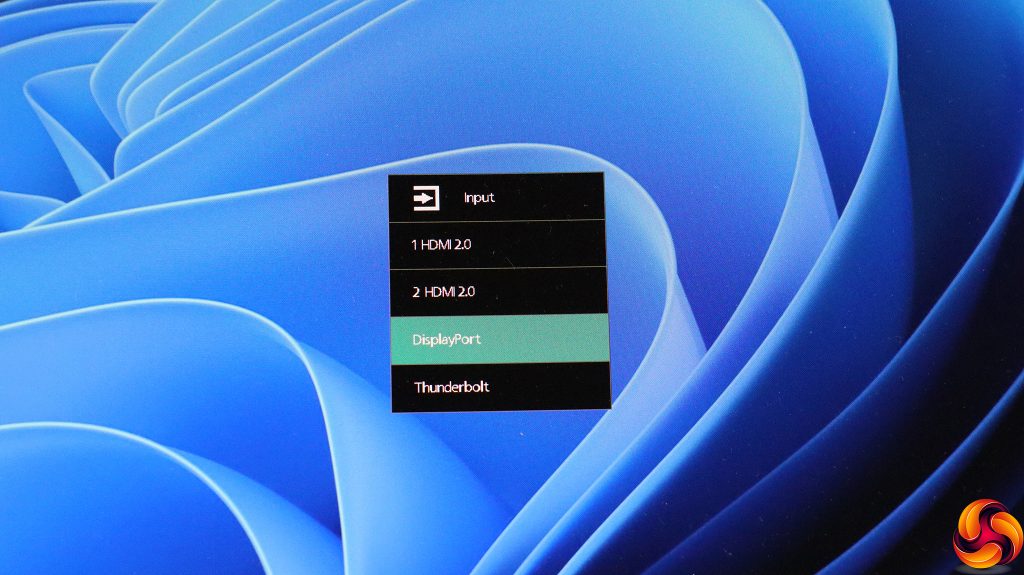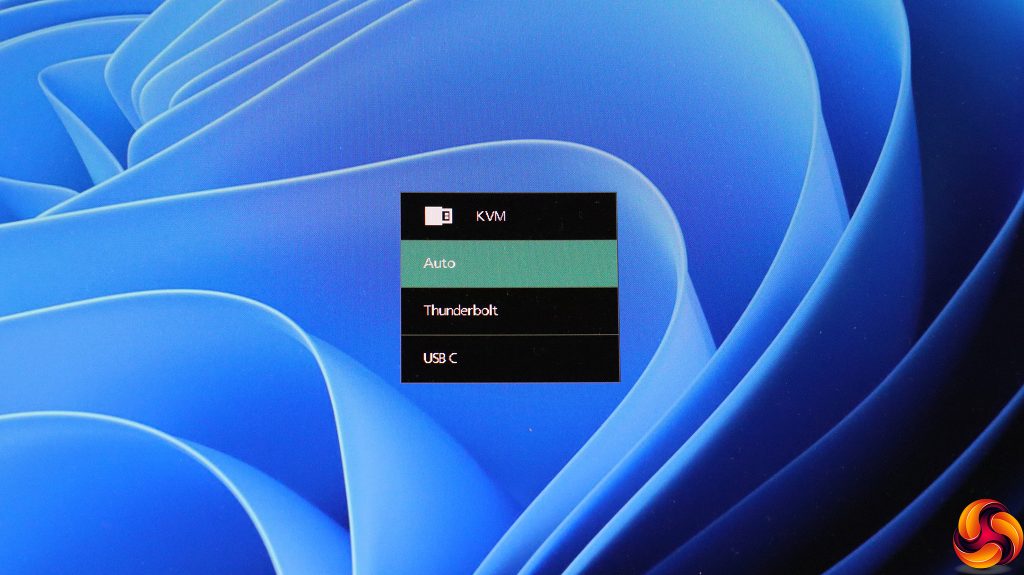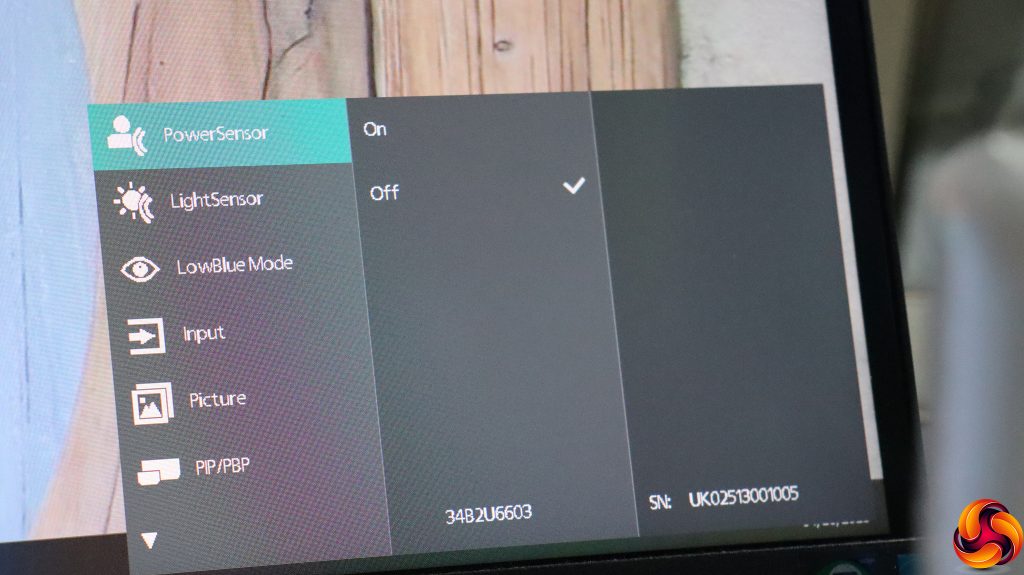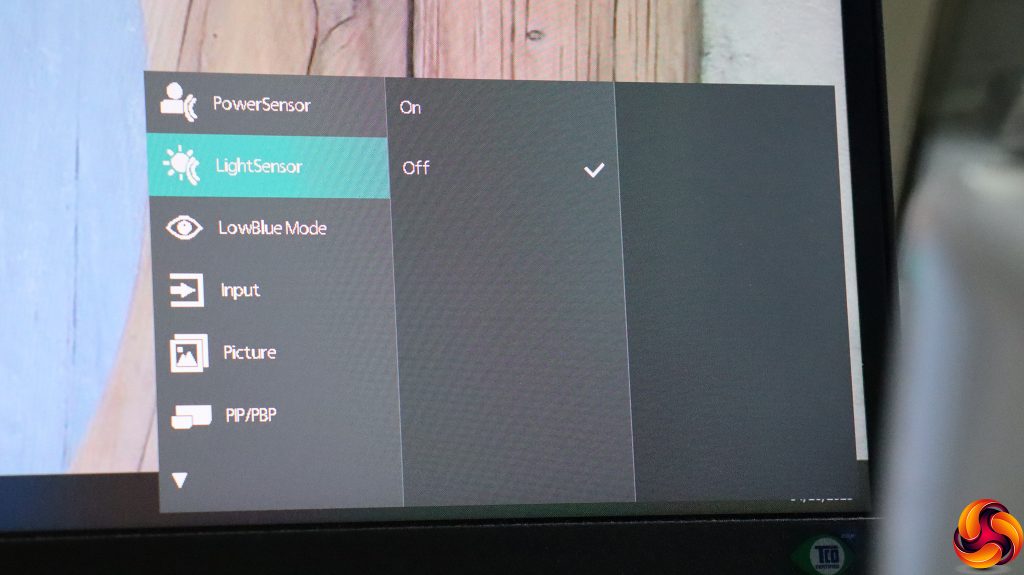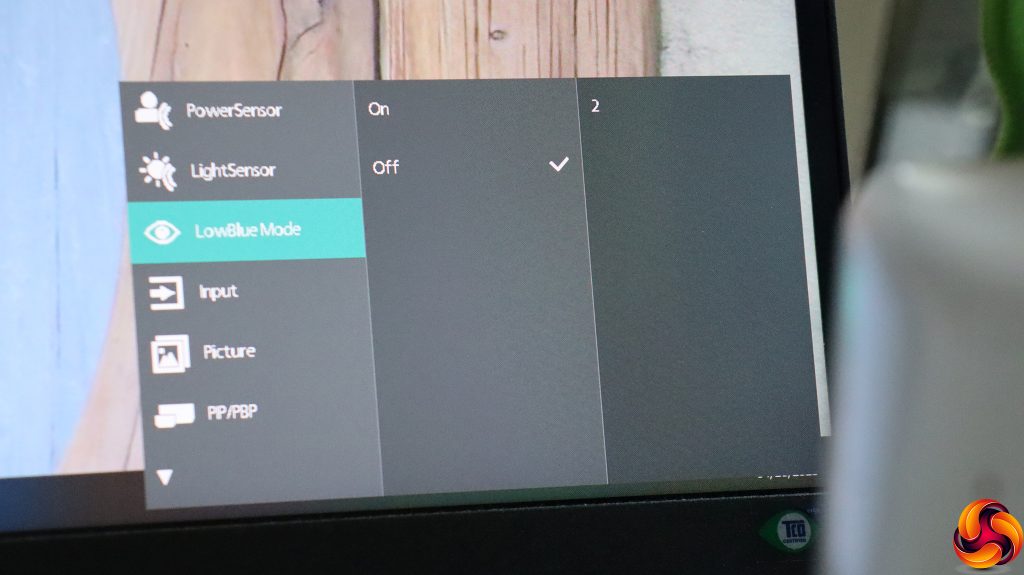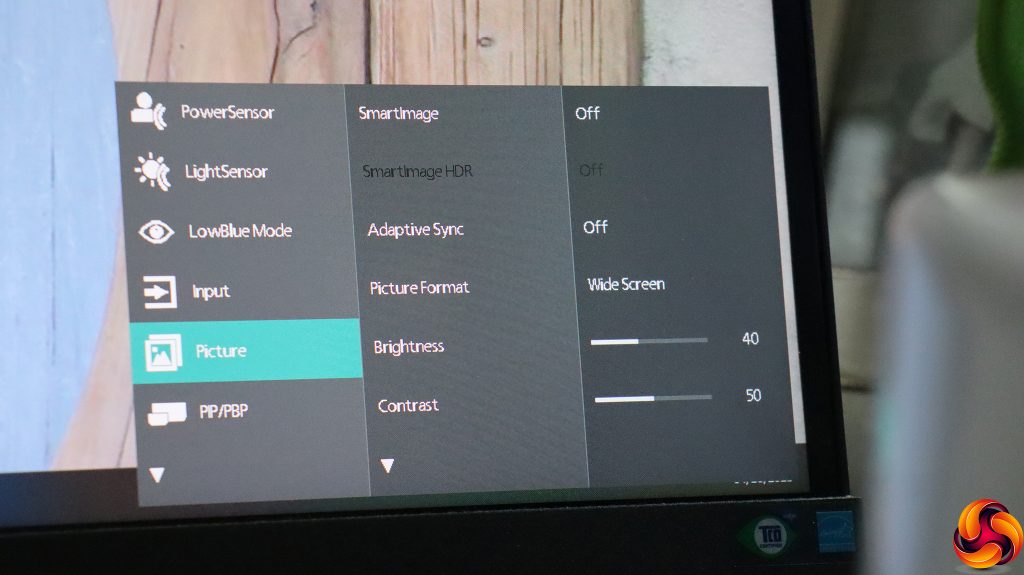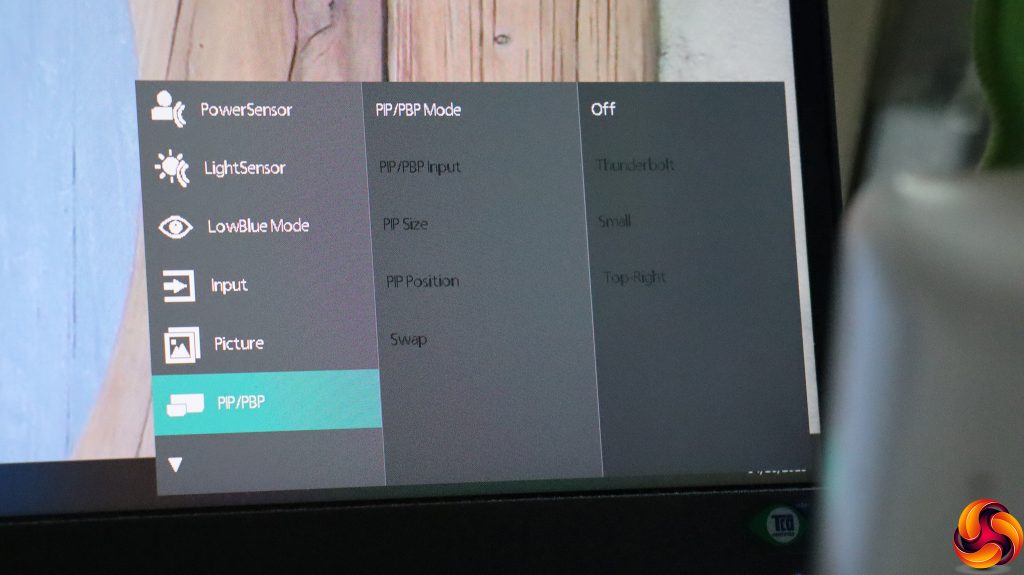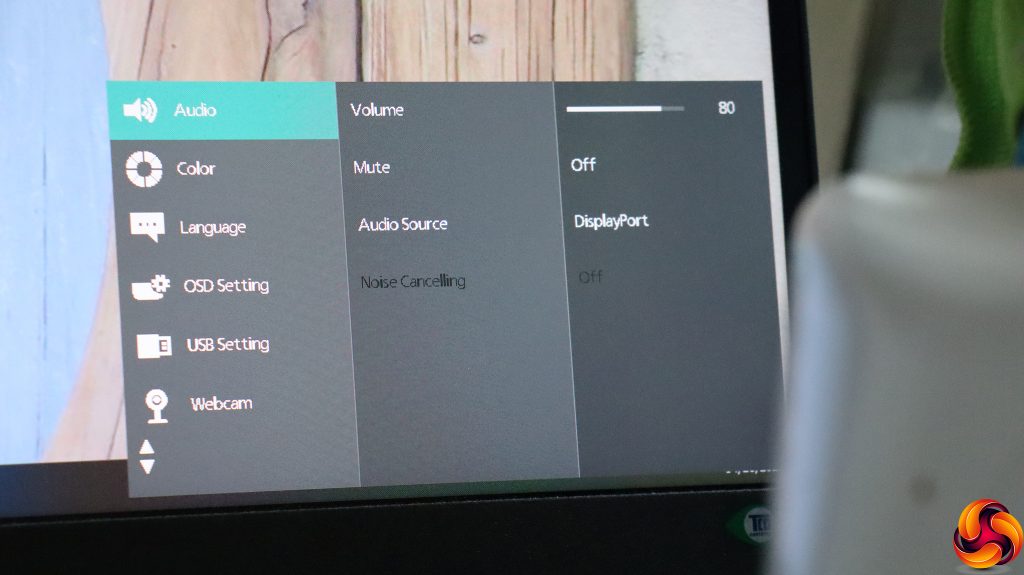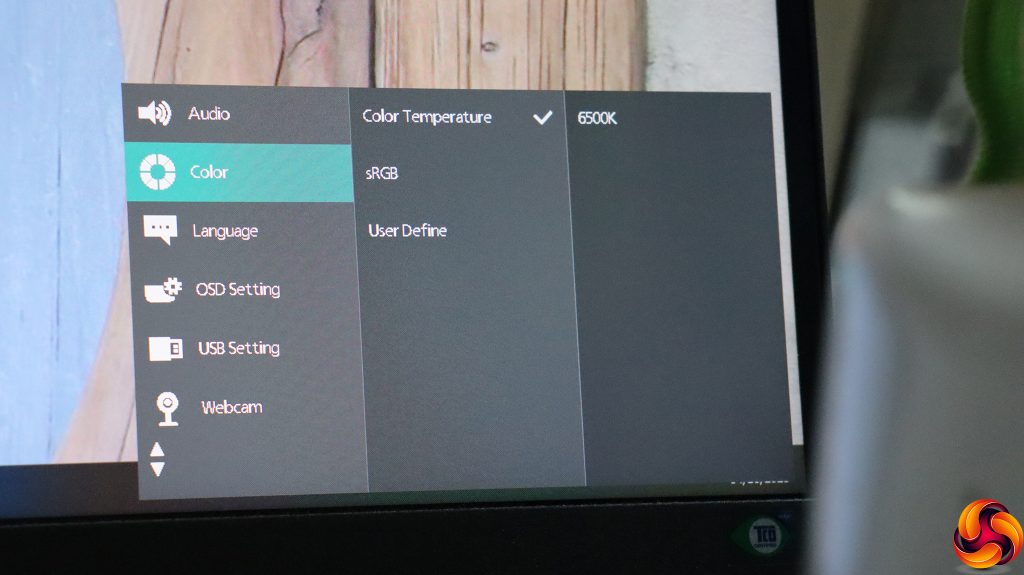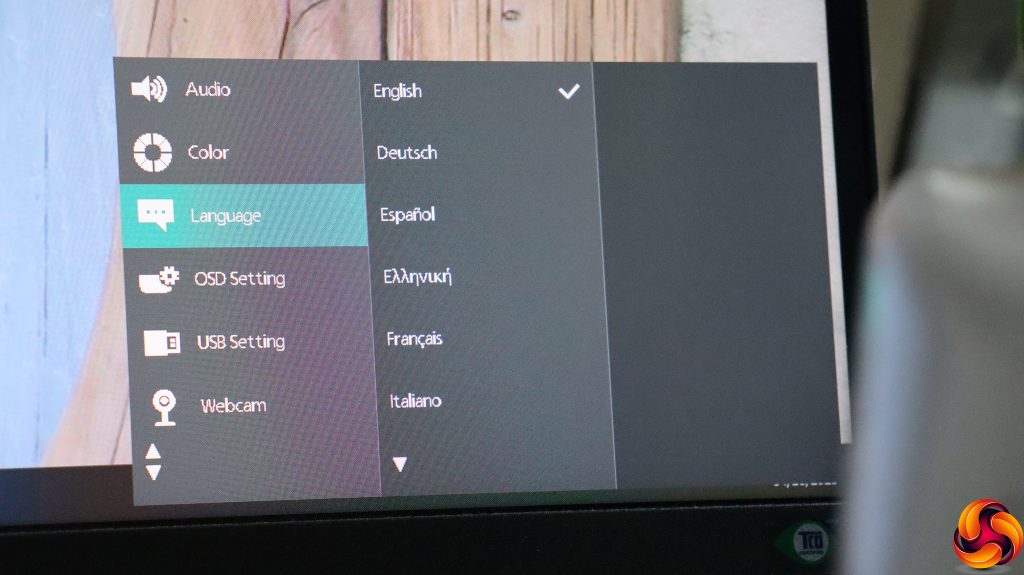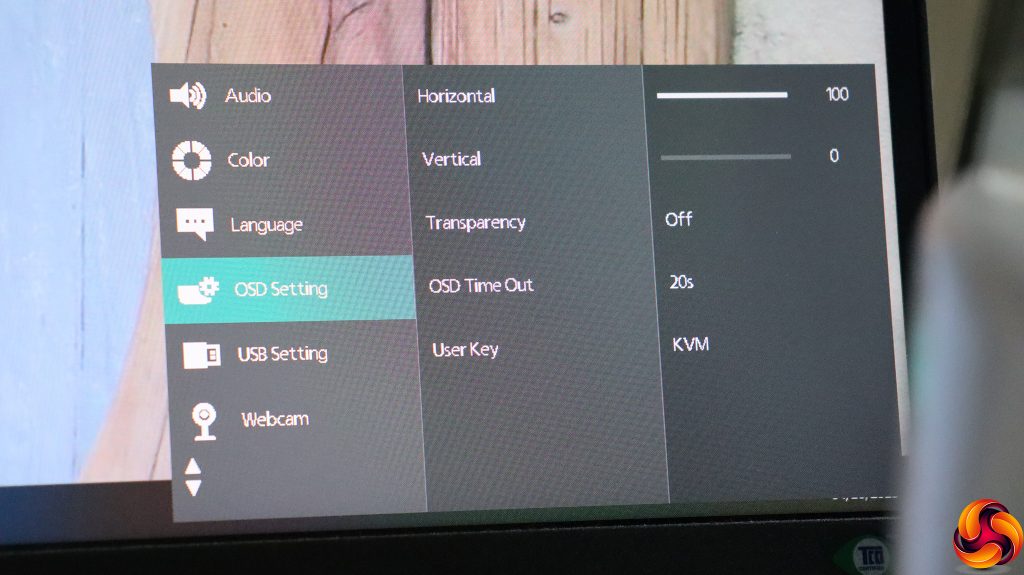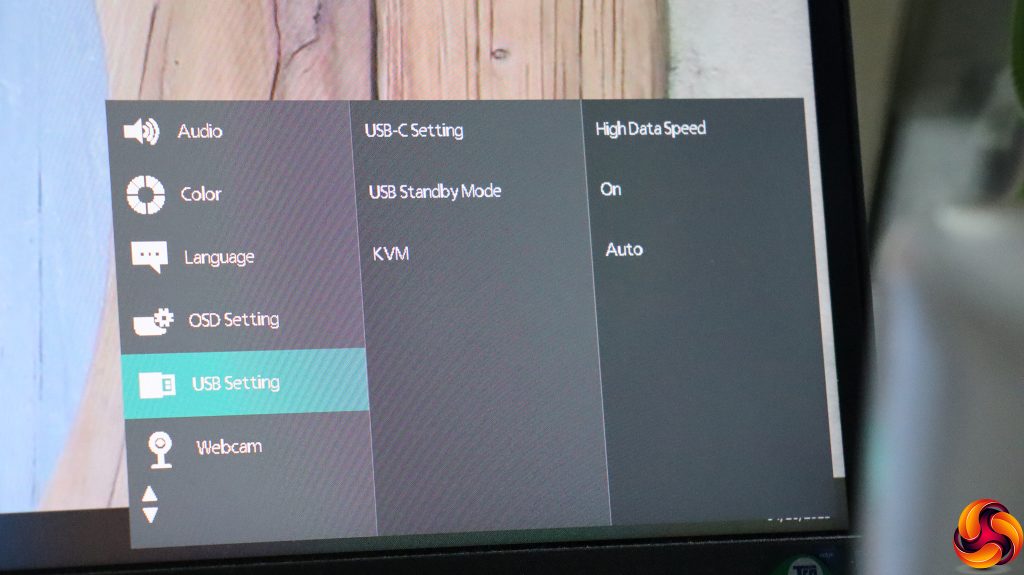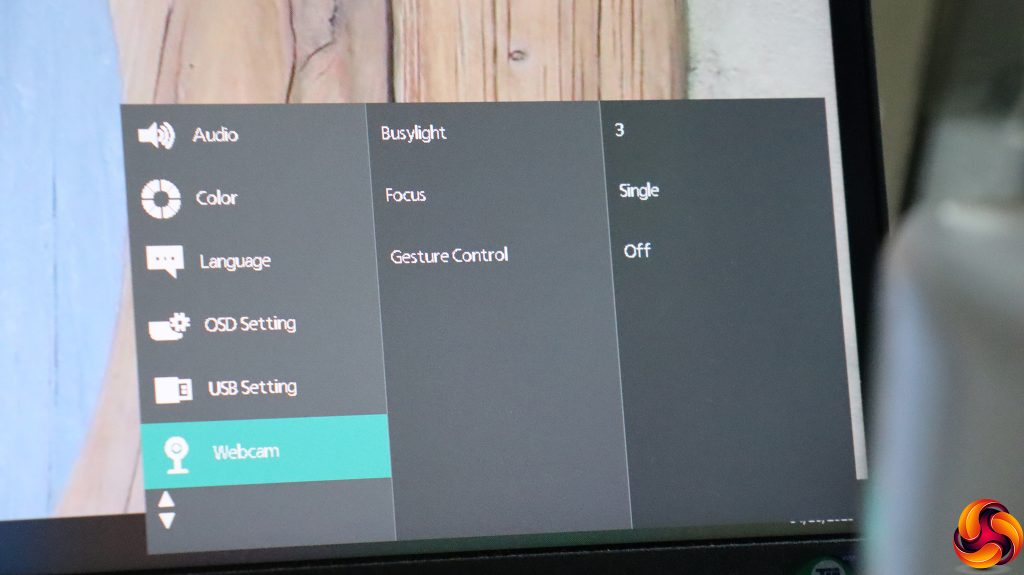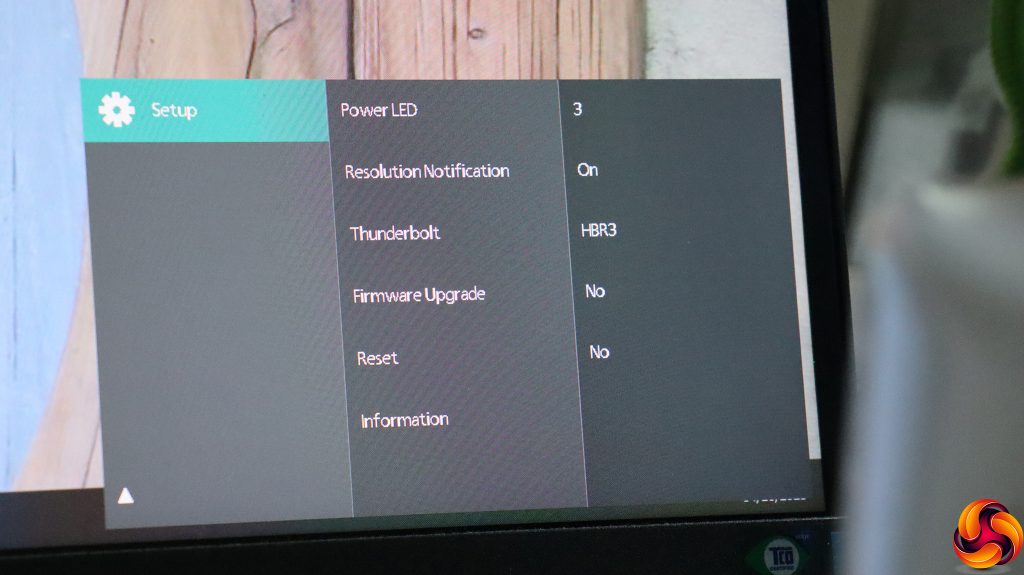The button on the furthest right toggles power.
The button furthest left calls up the SmartImage presets, which include EasyRead, Office, Photo, Movie, Game, Economy, LowBlue Mode (to reduce eyestrain), SmartUniformity and the default, Off.
The next button from the left lets you choose between the four video input options – two HDMI 2.0, DisplayPort 1.4 and Thunderbolt 4.
The third button along adjusts the behaviour of the KVM. Either it can automatically detect the device attached, or you can manually choose between Thunderbolt and USB C.
The button next to the power button calls up the main menu, which is extensive, stretching over three pages, although the last one just has a single option. First up is toggling PowerSensor. This detects the non-presence of a human in front of the monitor and turns down the backlight, returning it to full brightness when the human comes back. This has four options and a user-configurable setting.
In a similar vein, LightSensor detects ambient light levels and adjusts the monitor brightness accordingly.
Next down in the main menu can be found LowBlue Mode, which has four levels.
Finally we get to a more extensive menu option, in the shape of the Picture settings. Here you can adjust the SmartImage reset, turn on Adaptive Sync, and select various Picture Format aspect ratios. You can adjust brightness, contrast, and sharpness. SmartResponse options range from Off to Fast, Faster or Fastest, which artificially improve pixel response. You can toggle Smart Contrast, choose between gamma levels from 1.8 to 2.6 in 0.2 increments, toggle pixel orbiting (to prevent static image burn-in) and enable Over Scan, which seems a bit pointless in a monitor with no analog inputs.
Reassuringly for such a wide monitor with so many inputs, there are picture-in-picture and picture-by-picture options so you can view multiple display signals at once on the same monitor.
We're now on the second page of menu settings, and the first option is for audio, letting you adjust the volume, mute entirely, and choose an audio source, since most digital video inputs now also supply sound. There's also a Noise Cancelling option.
Color Temperature choices include Native, 5000K, 6500K (the default), 7500K, 8200K, 9300K and 11,500K. There's an sRGB mode or you can choose User Define to adjust red, green and blue intensities manually.
Next down are the comprehensive menu language options.
Under OSD Setting, you can choose the position of the main menu, whether it's opaque or semi-transparent, how long it stays onscreen for, and configure what the third button along from the left operates. By default, it's the KVM as described above, but you can also choose Volume, MultiView, Brightness and the PowerSensor option.
USB Setting lets you adjust the behaviour of the USB ports and the KVM.
The Webcam has its own section, too, where you can choose the Busylight intensity, how focusing is performed, and whether Gesture Control is enabled.
Last but not least, as the sole occupant of page three of the menu, you can find all the other options that don't fit anywhere else, such as the intensity of the power LED and resetting everything, although the Thunderbolt options might have fitted better under USB Setting, even though it's not technically a USB port.
Overall, there is plenty of adjustment available here. The order of menu options raises the odd question, with Color quite a few clicks down. You don't get much in the way of gaming settings – but this is a professional and office monitor, not a gaming one, so that's not a surprise. Otherwise, there's plenty here for the target user.
 KitGuru KitGuru.net – Tech News | Hardware News | Hardware Reviews | IOS | Mobile | Gaming | Graphics Cards
KitGuru KitGuru.net – Tech News | Hardware News | Hardware Reviews | IOS | Mobile | Gaming | Graphics Cards