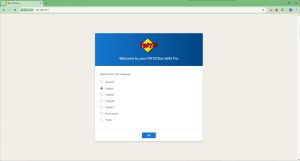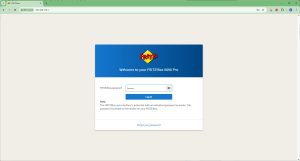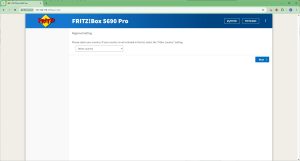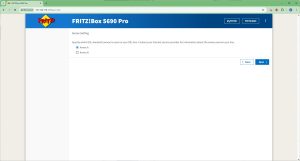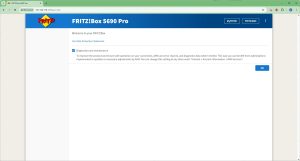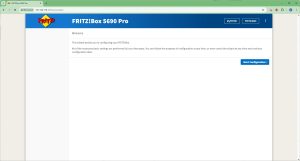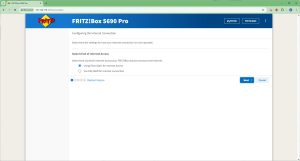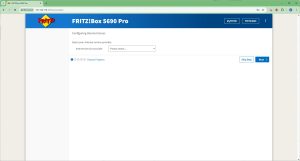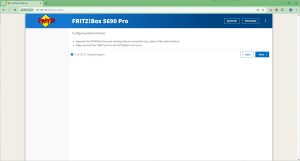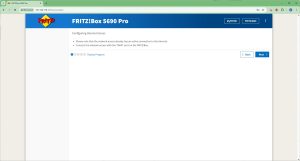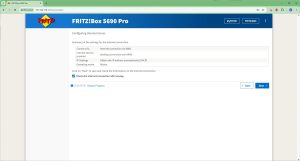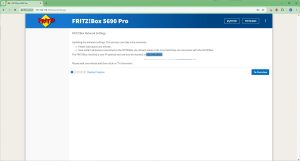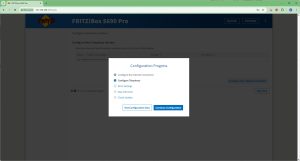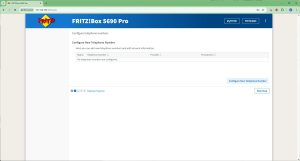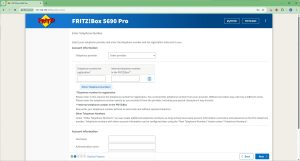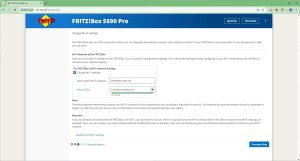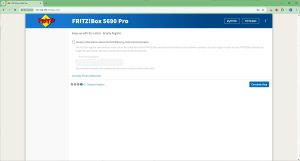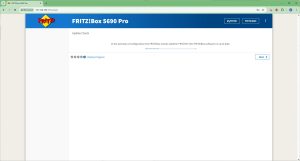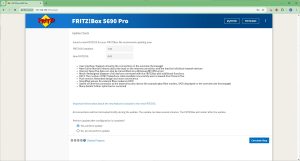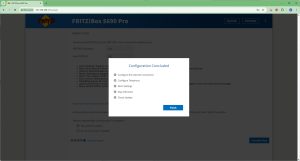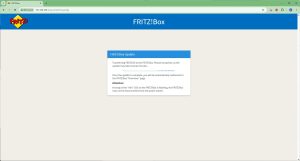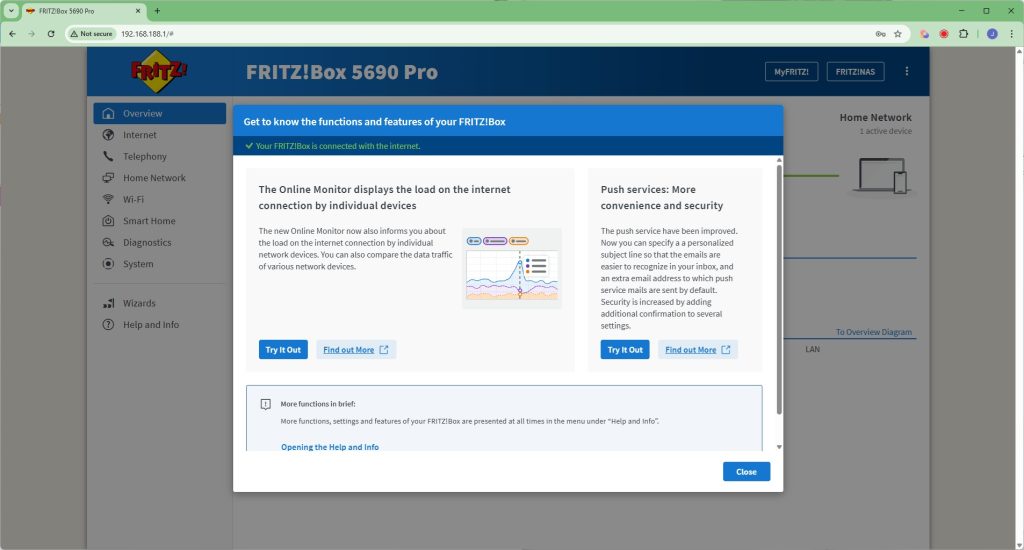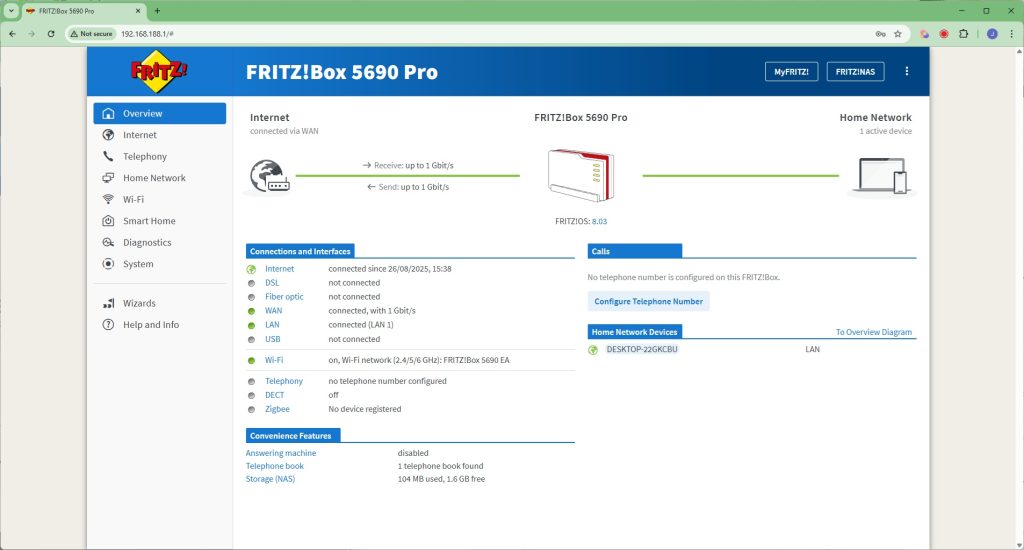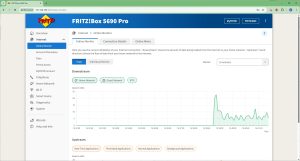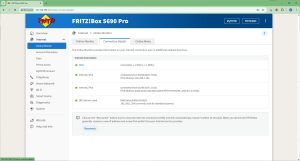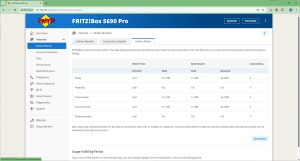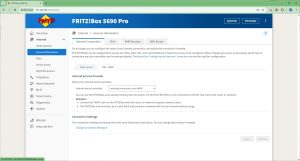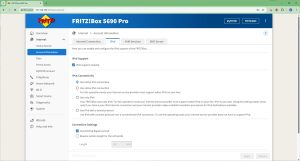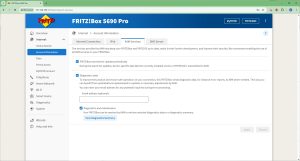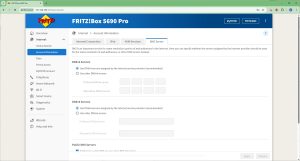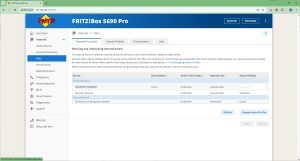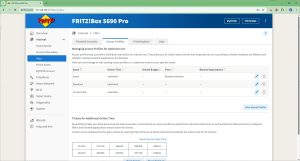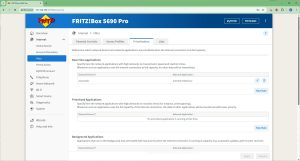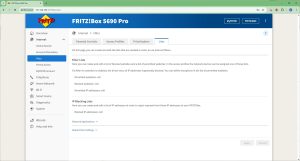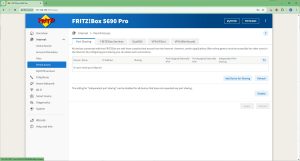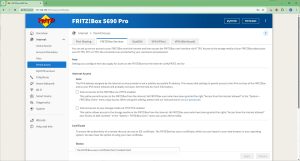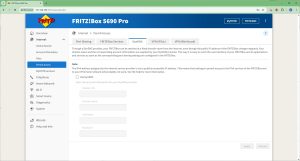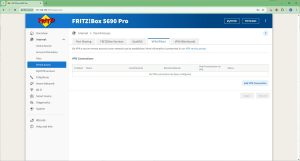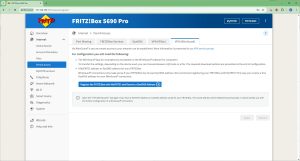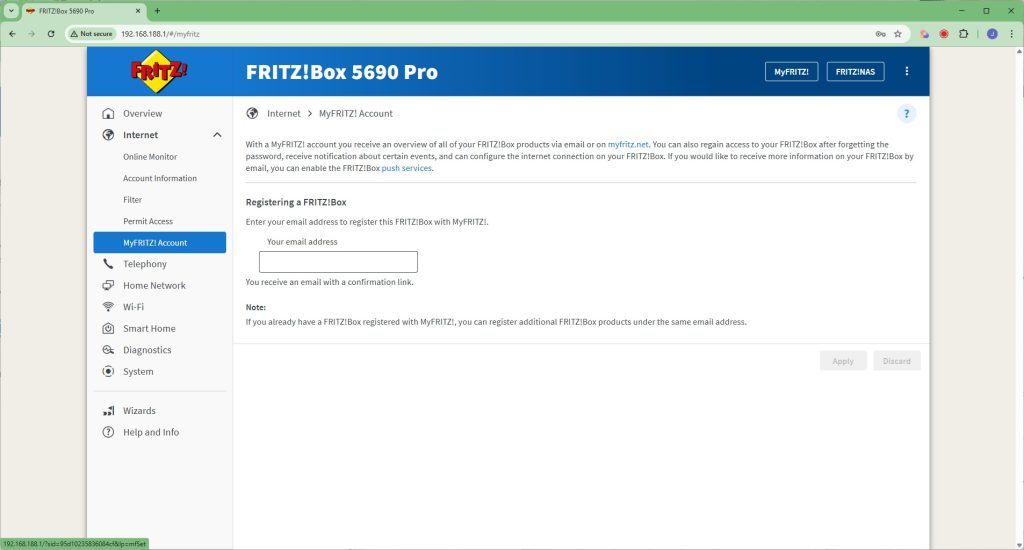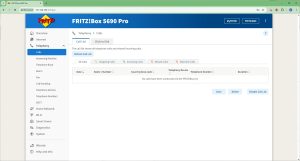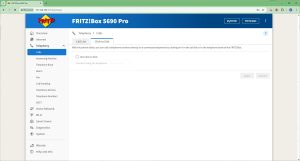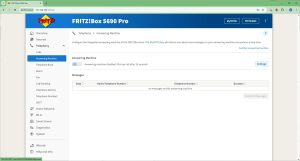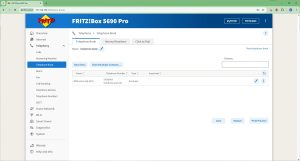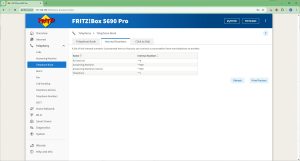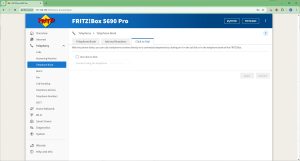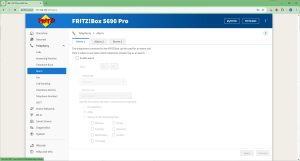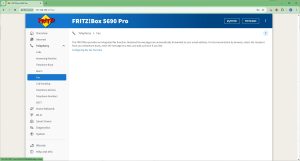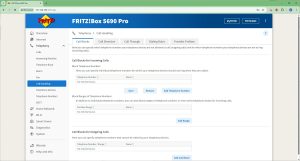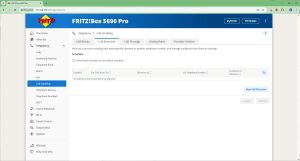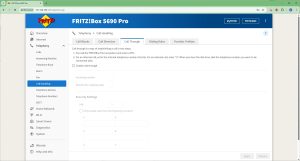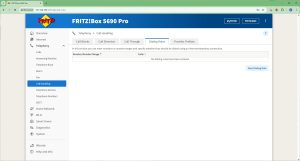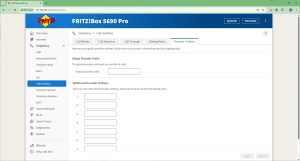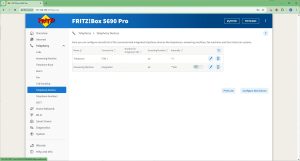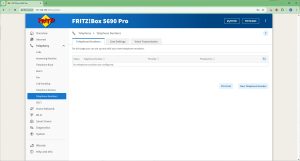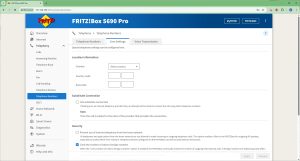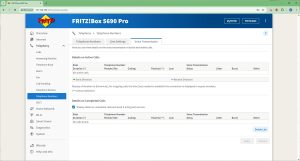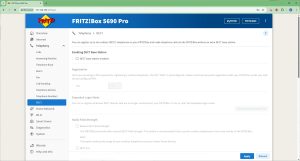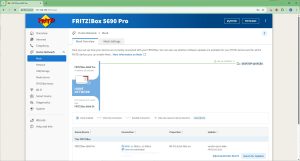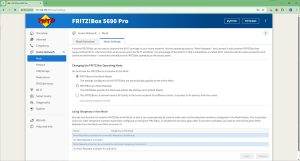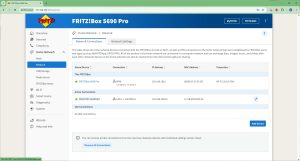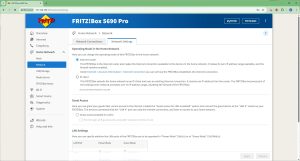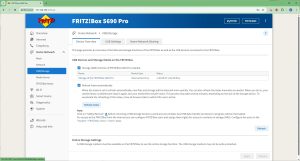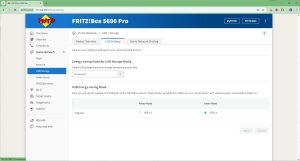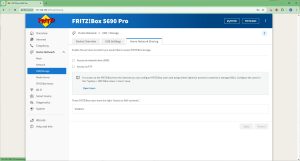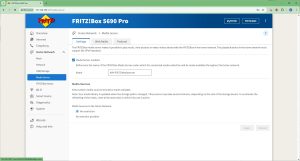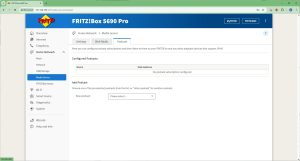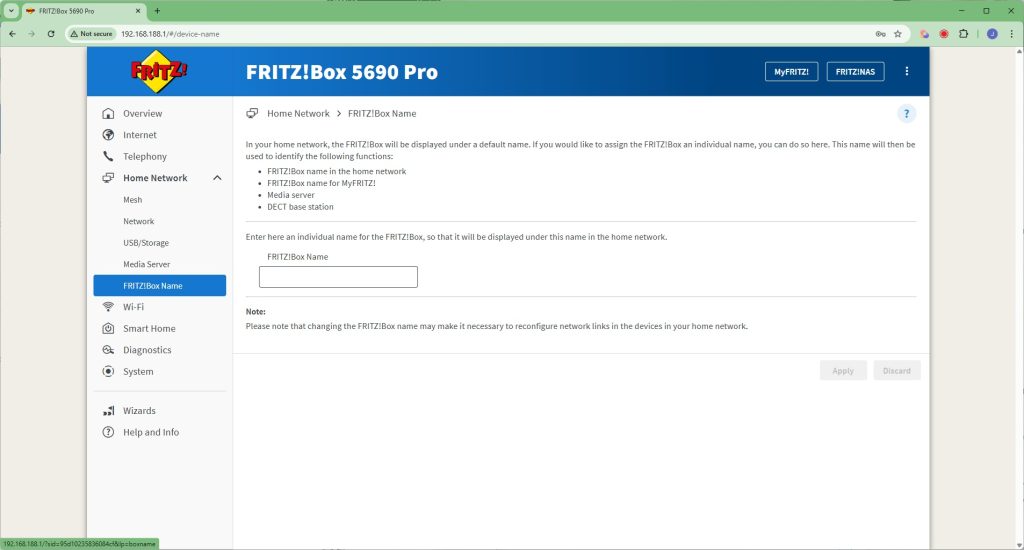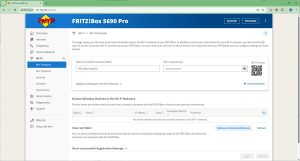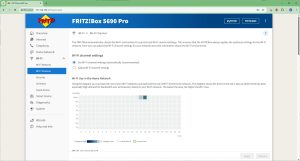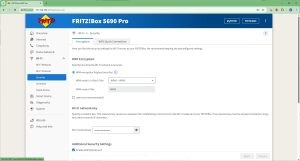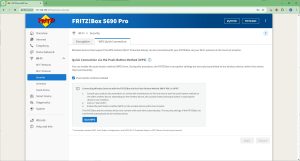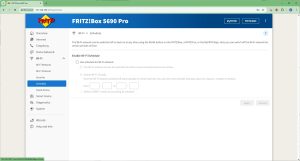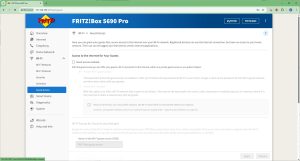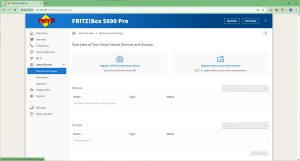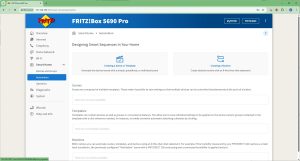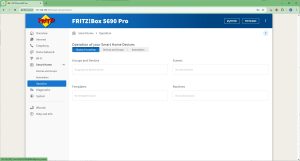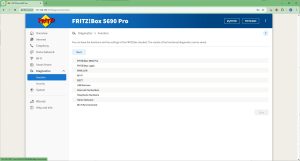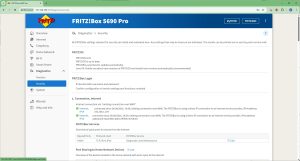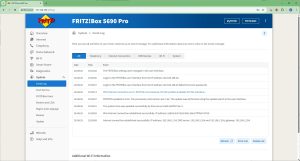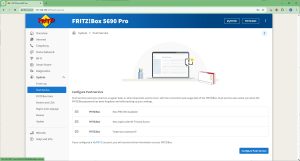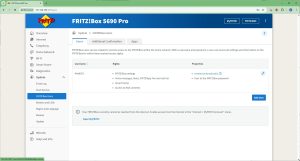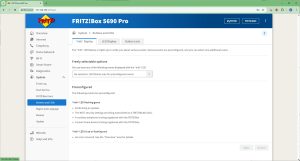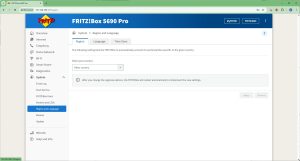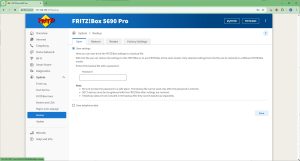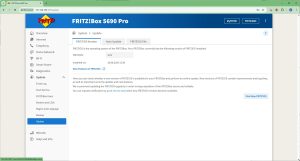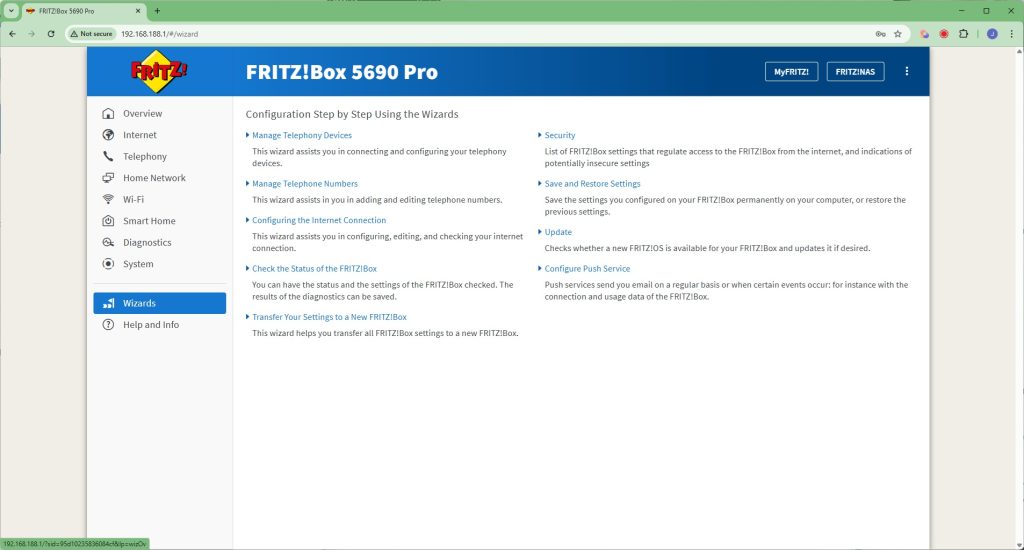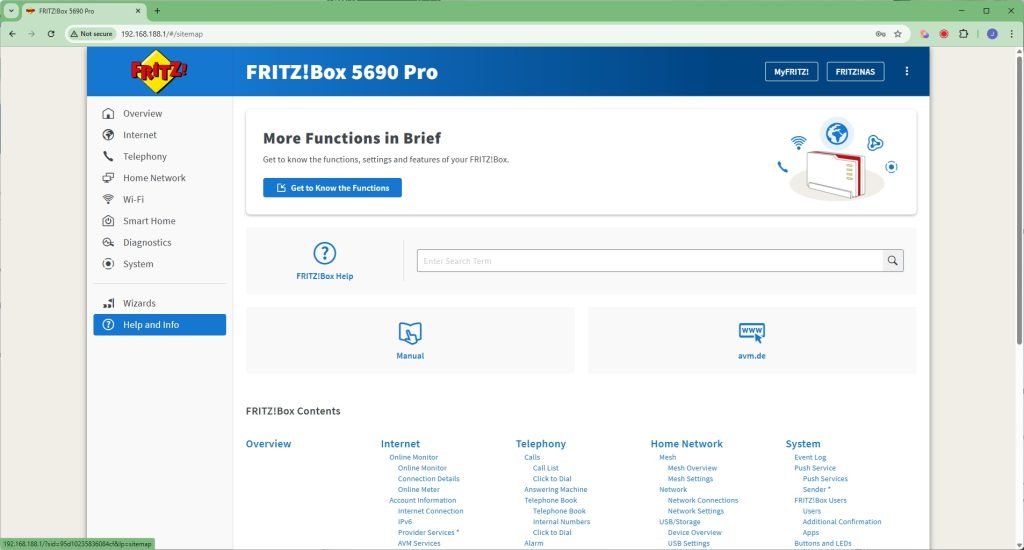AVM opts for the more traditional Web interface rather than a smartphone app for configuration.
As you can see from the number of screenshots, the setup wizard is rather lengthy. After some initial settings such as region, you're led through connecting your broadband – fibre, DSL or WAN. Then there are screens for the telephony and WiFi. The 5690 Pro will then check for a firmware update, after which you are led to the main Web interface screen.
The first time you open the main screen you can take a tour of its features, after which you get a general Overview page.
Starting with the Internet section, here you can monitor your broadband connection, check connection details, and see how much data you've used across different time slices.
Next along under Account Information is where you can reconfigure your Internet Connection, change your IPv6 support, alter whether the router checks for updates and sends diagnostics to AVM, and enter a static DNS server rather than the dynamically provided one.
The Filter section is where you can control the behaviour of individual clients on the network, including parental controls, blocking clients or restricting them to use at certain times. You can create general profiles for this and even give tickets for extra online time – a great way to incentivise your kids!
You can set up quality of service prioritisation for different applications, tagged to specific devices. You can also create lists of blocked websites and IP addresses.
Under Permit Access, you can port share to the Internet, and enable the ability to access the router or its storage remotely. This uses a certificate which is generated automatically and can be downloaded and installed to certify your browser or operating system. Dynamic DNS naming is available, but only via the DynDNS service. There is also support for VPN connections via IPSec or the WireGuard service (which also requires DynDNS to be set up).
Finally, you can configure your MyFRITZ! account details, which enables you to recover access to the device if you forget the admin password, among other things.
The Telephony section provides an absolutely huge range of options for IP-based home landline calling. You can pair up to six DECT handsets with the system, and add two analog handsets (one RJ-11, one TAE). There's a built-in answering machine, you can create a phone book, and even set up three alarms to ring specific handsets. The FRITZ!Box can receive faxes and email them automatically, as well as divert calls. You can use this router for all your home phone needs or, with DECT, as a small office switchboard.
Next, we get to the Home Network section, where you can create a Mesh with multiple FRITZ! devices, connected either wirelessly as repeaters or over wired LAN (including via powerline networking).
The Network section lets you browse which devices are on the network, and configure the speed of the various LAN ports. You can also choose whether the 5690 Pro acts as a router (which supplies its own IP addresses) or an access point (which doesn't).
The 5690 Pro has some of its own internal memory (but just 1.56GB) and you can also attach USB storage to share across the network. This can be via SMB or FTP.
The USB storage drive can also act as a Media Server to the network. This UPnP server can even distribute Web Radio and Podcasts to the local network via UPnP, including to telephony devices.
If you have multiple FRITZ!Box devices, you can give them unique titles via the Name section.
Under the WiFi section can be found sections for changing the WiFi SSID and password, waveband channel allocation at 2.4GHz, 5GHz and 6GHz, encryption type used, and define a schedule for turning the WiFi signal off and on. You can also create a guest WiFi network.
Like the AVM FRITZ!Box 7690, the 5690 Pro supports smart home devices. You can register devices, and once they are registered, create scenes, templates and routines to automate their behaviour, such as turning a set of lights off and on at coordinated times. With a very large range of Zigbee compatible devices, there's a host of possibilities here.
An array of diagnostic functions can be performed and security alerts perused in the Diagnostics section.
The System section is packed with sundry capabilities, including an Event Log, plus a Push Service to send email notifications about specific events. You can create multiple users, and the associated apps they use to access the FRITZ!Box. You can configure how the buttons and LEDs work, change the region and language, backup or restore settings, and return the router to default configuration. Finally, this is the area where you can automatically update the router's operating system.
If you need help with any of the FRITZ!Box's settings, there are plenty of wizards available to assist you. There's also an online help system.
Overall, the FRITZ!Box 5690 Pro is absolutely packed with features. The telephony and smartphone features are almost unique (apart from other AVM routers…), and if you're after these capabilities in a router with the latest WiFi built in, these could be enough to tempt you on their own. But you still want good performance, so let's see how this router fares in that regard next.
 KitGuru KitGuru.net – Tech News | Hardware News | Hardware Reviews | IOS | Mobile | Gaming | Graphics Cards
KitGuru KitGuru.net – Tech News | Hardware News | Hardware Reviews | IOS | Mobile | Gaming | Graphics Cards