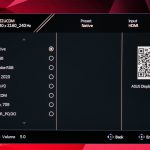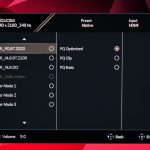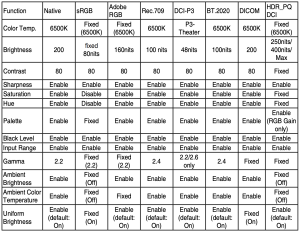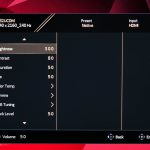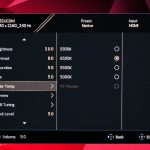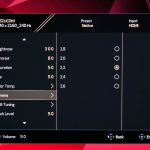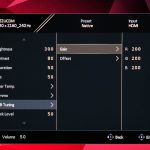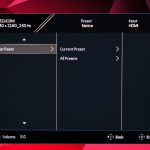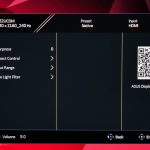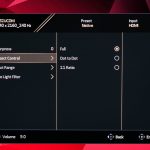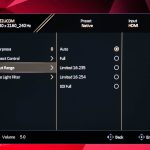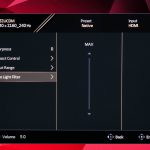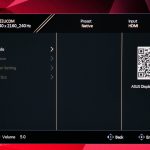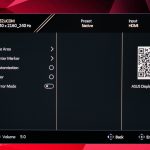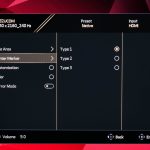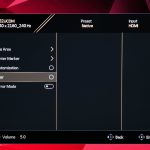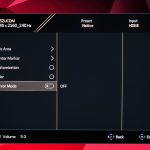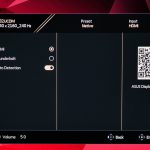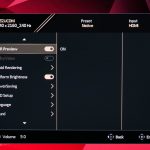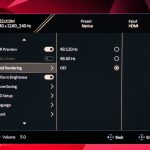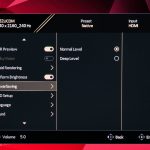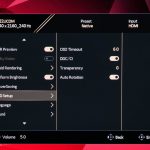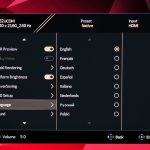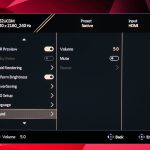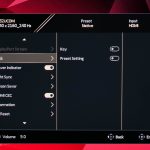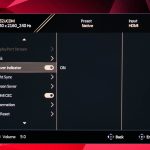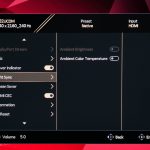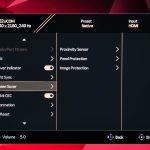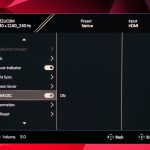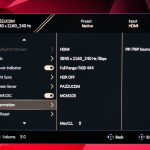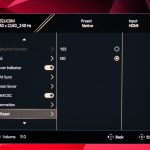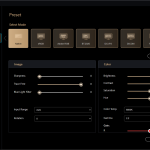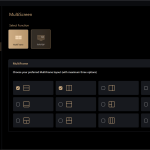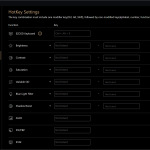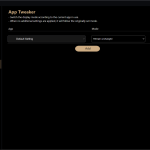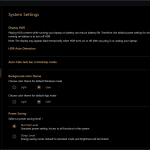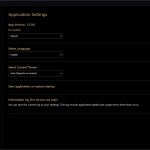Preset settings
Clicking in the joystick brings up the main menu, with the first tab being the Preset settings, where you can choose between various colour space modes. Unlike the PA27JCV, there isn't a shortcut menu – you just go straight into the main menu.
Above is a screenshot from the PA32UCDM manual which outlines the exact settings used for each of the colour space modes.
Palette
The next tab is called Palette, offering control over brightness and contrast, alongside gamma and RGB controls to manually adjust the colour balance.
Image
Then there are the Image settings, which includes sharpness, aspect ratio adjustment, input range control, alongside a blue light filter.
PIP/PBP
The next tab is quite self-explanatory, offering PIP/PBP settings if you have a second source connected to the monitor.
QuickFit Plus
QuickFit Plus offers a range of settings that might help with certain design tasks. You can configure a centre marker to appear on screen, or have a ruler run alongside the edges of the monitor. It's even possible to mirror the entire contents of your screen if you wish.
Input
Input is also pretty self-explanatory, giving you the choice between the two video inputs, or an Auto Detection option.
Settings
Settings has the most, erm, settings to adjust and it's quite a varied spread. There are basic things like OSD timeout options, but also more advanced features including HDR Preview, which according to ASUS, ‘allows you to preview non-HDR content performance with HDR and HLG mapping'. All of the OLED Care settings can be found here too, along with ASUS Light Sync, an interesting feature which leverages ambient light and backlight sensors to automatically fine-tune gamut and white balance (if you want that). You can also get an overview of the monitor's information and firmware version, or reset everything to factory defaults.
Shortcuts?
The keen eyed among you may have noticed one tab that was present on the PA27JCV is missing from the PA32UCDM – shortcuts. For the PA27JCV, this let you customise an initial pop-up menu that appeared before the main settings menu itself. This has been removed from the PA32UCDM's OSD system, and I'm not sure why as I find it really useful to be able to quickly adjust things like brightness, change presets etc without having to dig into the main menu. Hopefully that can be remedied with a firmware update.
ASUS DisplayWidget Center
For those interested, ASUS also provides support for its DisplayWidget Center software. This simply gives you control over the key monitor settings from your PC, so you don't have to fiddle with the OSD to quickly adjust brightness or choose a different colour mode.
 KitGuru KitGuru.net – Tech News | Hardware News | Hardware Reviews | IOS | Mobile | Gaming | Graphics Cards
KitGuru KitGuru.net – Tech News | Hardware News | Hardware Reviews | IOS | Mobile | Gaming | Graphics Cards